Using the Reference Property
Effortlessly connect and sync related data across agents.
Introduction
Suppose your first CIM Triage agent is focused on a specific company, and you also have a second agent (such as a Deal Analysis agent) that may reference the same company. Linking these related entities can provide valuable context and enhance your analysis.
When Can You Use Reference Properties?
- You have more than one agent in your workspace
- The agents are related (e.g., they both reference the same company, deal, or entity)
Step 1: Choose a Matching Field
To link entities, you need a field that exists in both agents and can be used for matching. In this example, we'll use Company Name.
Step 2: Create the Reference Property
- In your CIM Triage agent, add a new property and set its type to Reference.
- Specify the related agent to search within (e.g., your Deal Analysis agent).
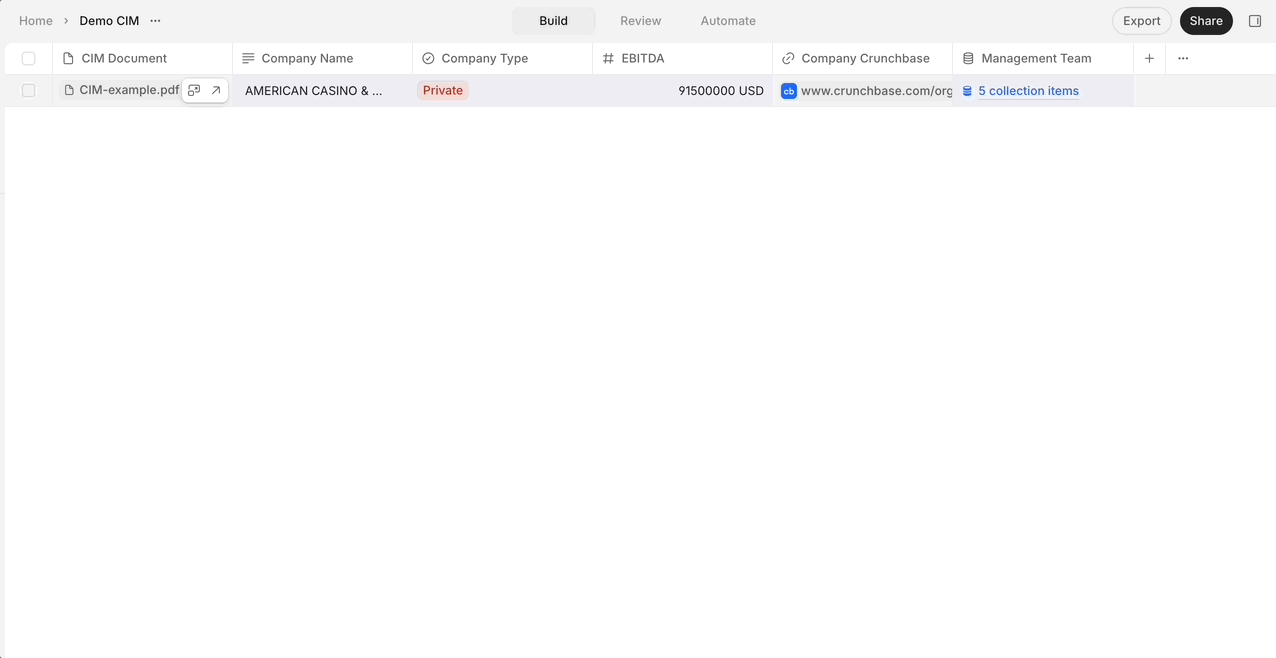
Step 3: Configure the Search
- In the reference property settings, type your prompt and specify that you want to search for matches based on the Company Name field.
- You can also choose manual matching (set Tool to User input) if you want to select the correct match yourself for each record.
- Use the Limit field to specify the maximum number of possible matches that can be linked for each record (e.g., one-to-one or one-to-many relationships).
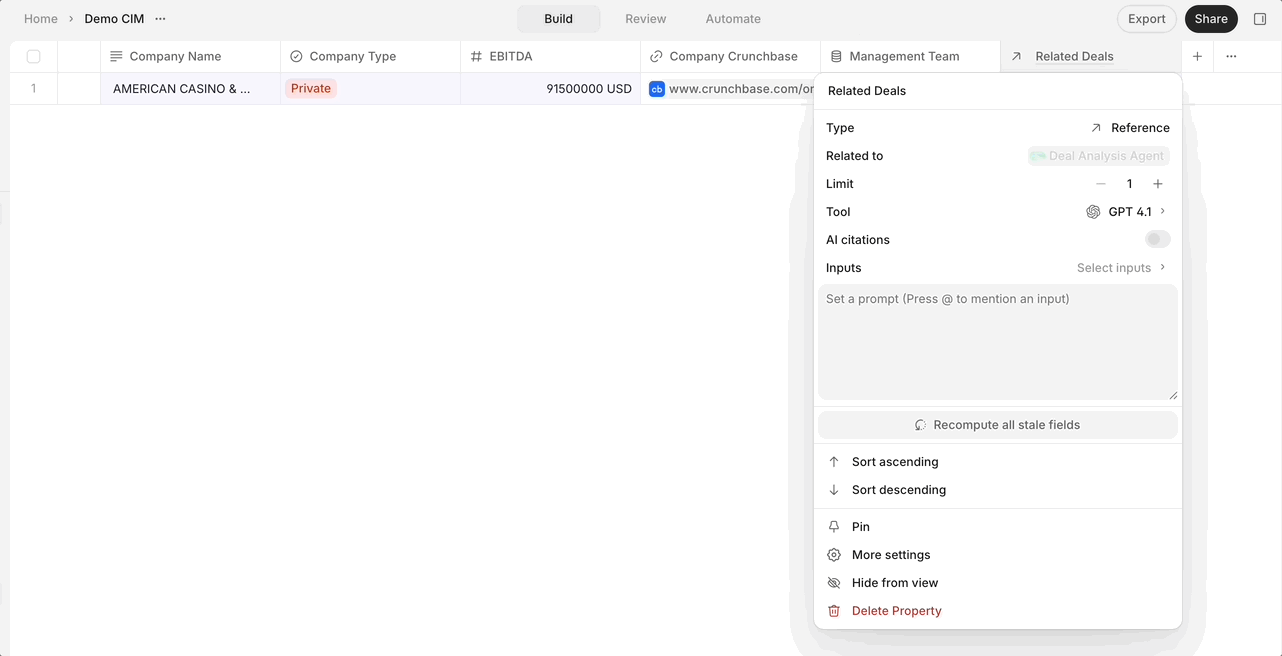
Step 4: Review and Use Matches
- If a match is found, you can hover over the result to preview details from the other agent, or click through to see the full entity record.
- Once matched, you can use fields from the linked entity in your downstream analysis, making your agents more powerful and connected.
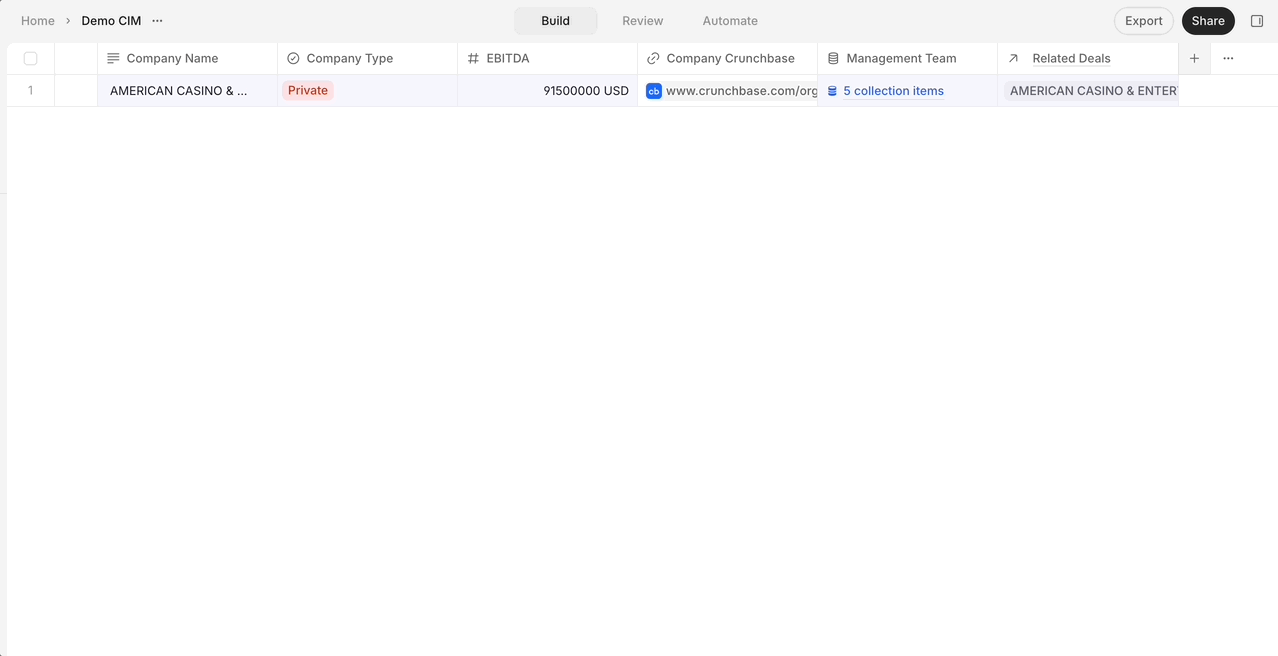
Reference properties make it easy to connect, enrich, and analyze related data across agents—whether you want to automate the matching or do it manually for full control.
Updated 8 months ago
What’s Next
