Hubs
Hubs is a secure platform that consolidates all your company’s documents—from SharePoint, Google Drive, and more—into organized, context-rich data rooms, enabling powerful, AI-driven search and automated workflows for every project or transaction.
When and Why to Use Hubs
Hubs is your central platform for organizing, searching, and interacting with siloed data repositories like company data rooms. It brings together files from SharePoint, Google Drive, and other sources, making them all searchable and context-aware for smarter analysis.
Use Hubs when:
- You need a single place to store and search all files related to a company, project, or transaction.
- You want to ask questions or run Agents (like due diligence) that require access to all relevant documents in context.
- You want to quickly retrieve or consolidate information across many sources to use in your Agent workflows. For example, historical information about interactions with a company can influence the outcome of your CIM Triage Agent or other automated processes.
Using Hub Search
What is Hub Search?
- Hub Search lets you search across all files and folders in a Hub, regardless of their source or format.
- You can ask questions about your data room, and Hubs will provide context-aware answers using the Hub’s description and indexed content.
How to Use Hub Search
With Agents
-
Why:
- Agents (like Due Diligence or CIM Triage) need to access all relevant information about a company, project, or transaction to provide accurate, context-rich results.
- By leveraging Hub Search, Agents can pull in historical data, prior interactions, and supporting documents, ensuring their outputs are comprehensive and informed.
-
How:
-
Create properties that specifically reference a static Hub as input (when every entity will use the same Hub).
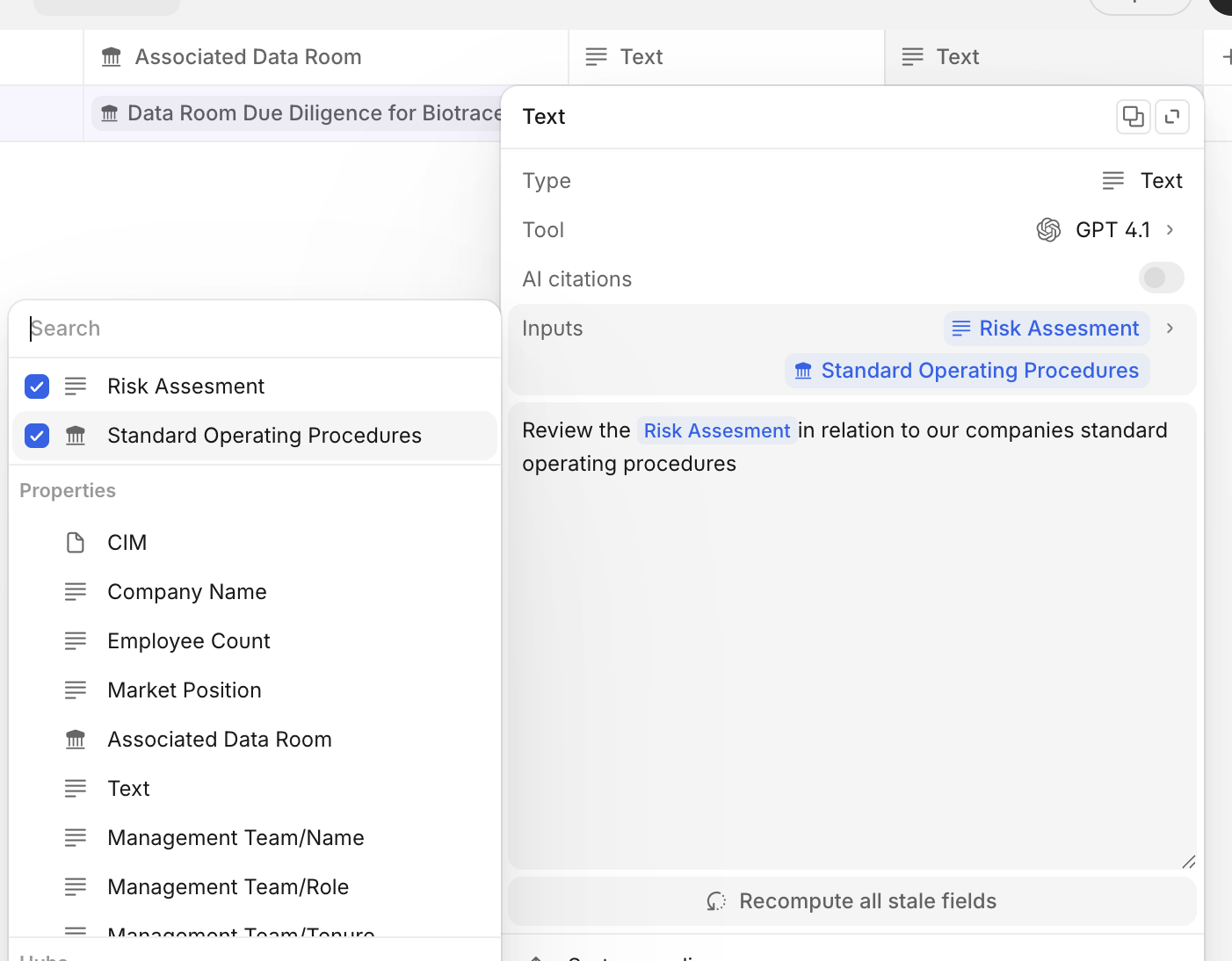
-
OR create a Hub property to dynamically change the selected Hub per entity, then reference the Hub property in downstream properties.
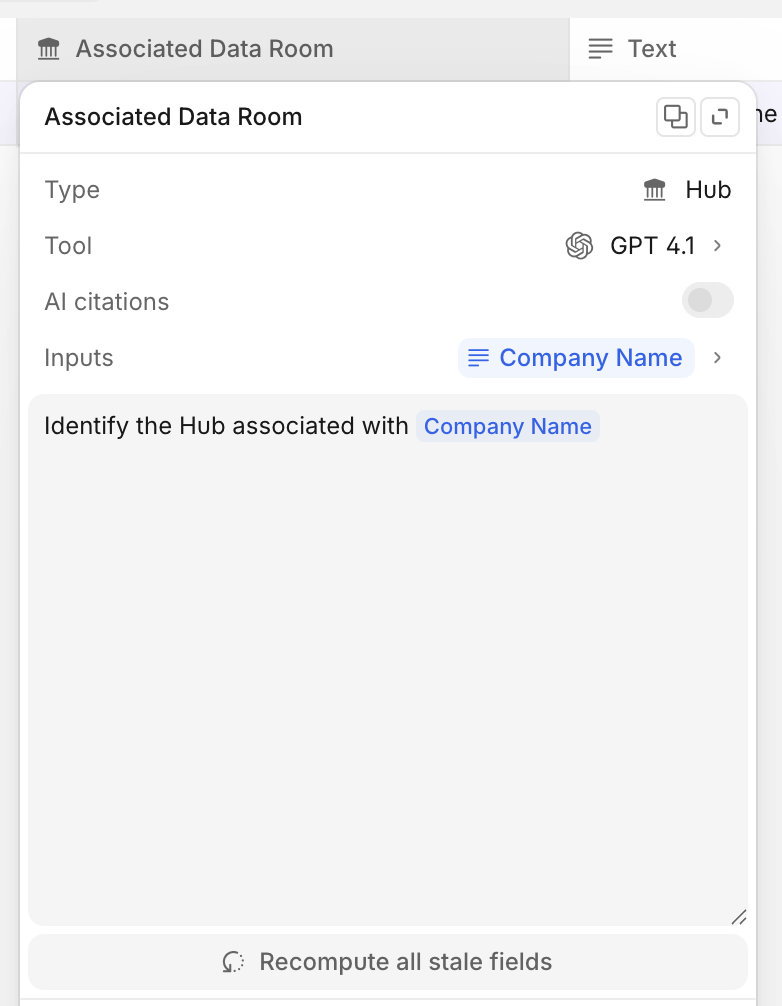
-
When the agent runs, it automatically queries the Hub for all indexed content, using the Hub’s description as context.
-
The agent synthesizes information from across the Hub to answer questions, complete workflows, or generate reports.
-
This process is dynamic: the agent can select the appropriate Hub based on your input or workflow logic, ensuring the right context is always used.
-
With Cases
-
Why:
- Sometimes you want to ask ad-hoc questions or make requests directly, without configuring a specific Agent.
-
Through Cases:
-
Open a Case and (optionally) select the relevant Hub.
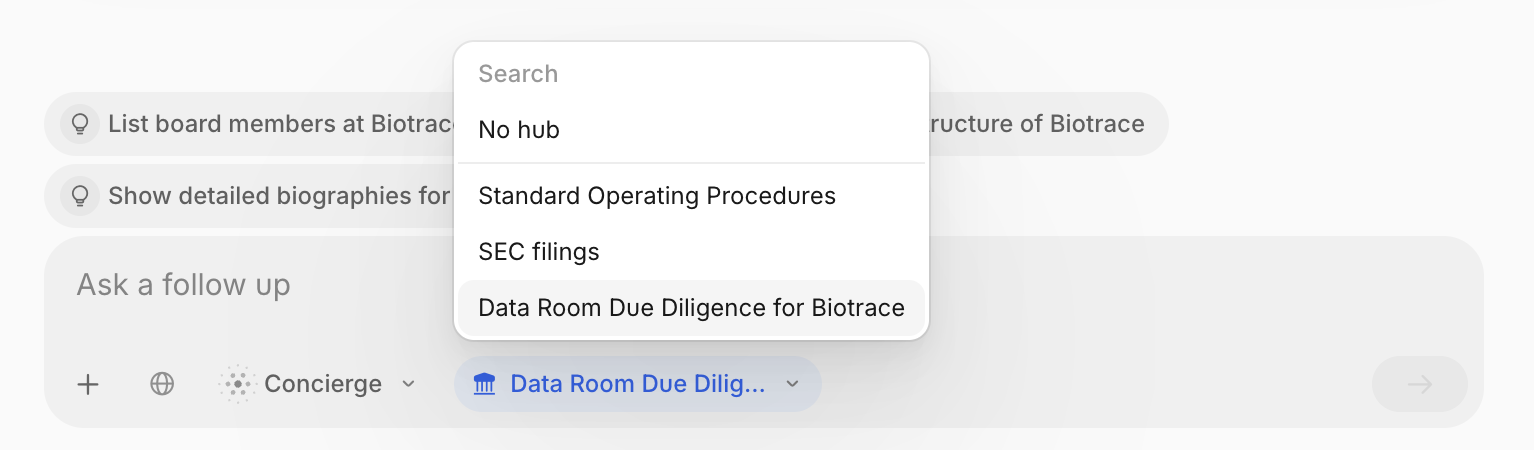
-
Type your question or request.
-
Concierge will select and search the Hub and provide a context-aware answer, using the Hub’s description and indexed content.
-
-
Through Hubs:
-
Open your Hub.
-
Type your question or request.
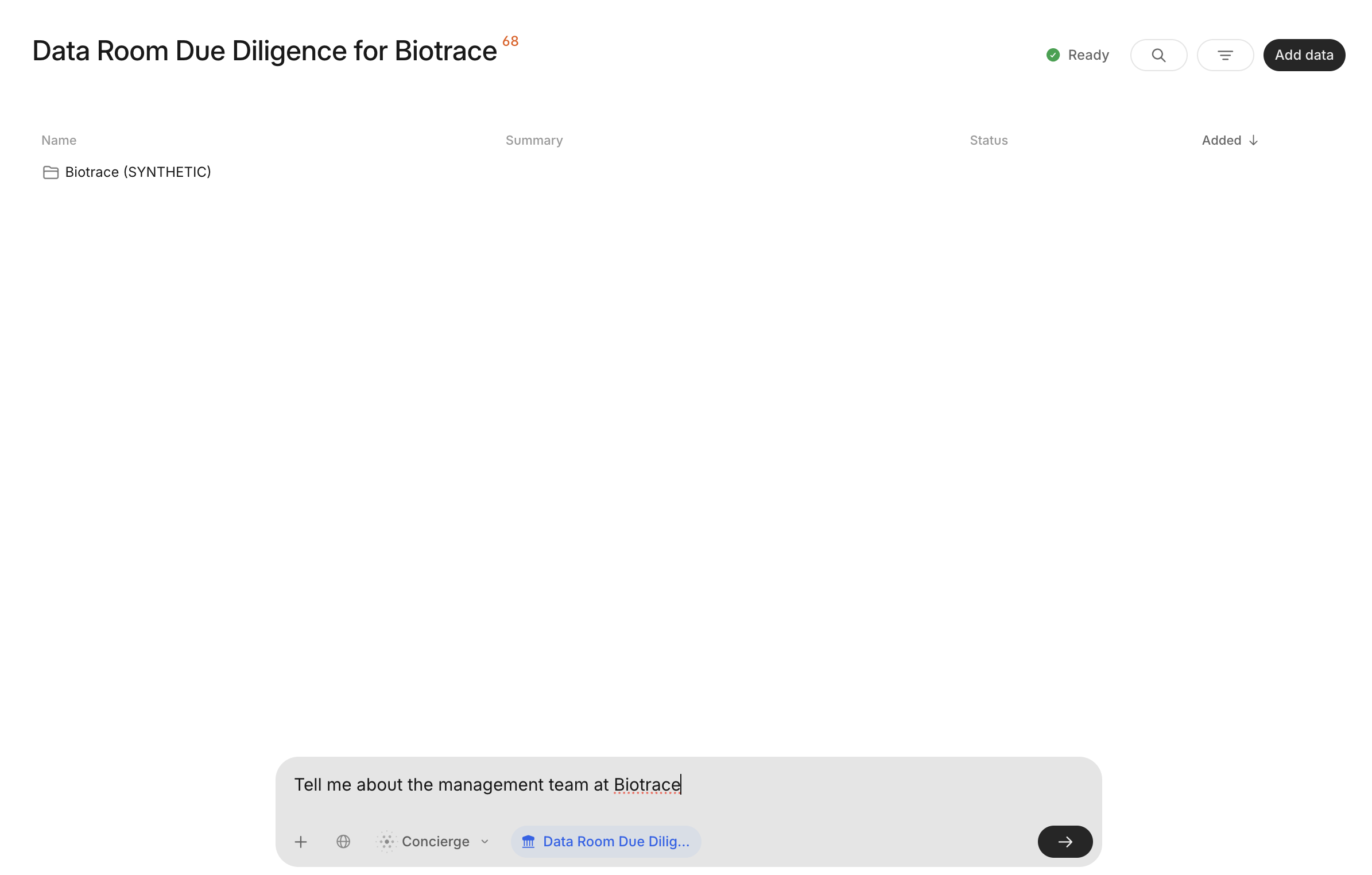
-
Concierge will select and search the Hub and provide a context-aware answer, using the Hub’s description and indexed content.
-
Practical Advice: When to Split Hubs
Why Descriptions Matter
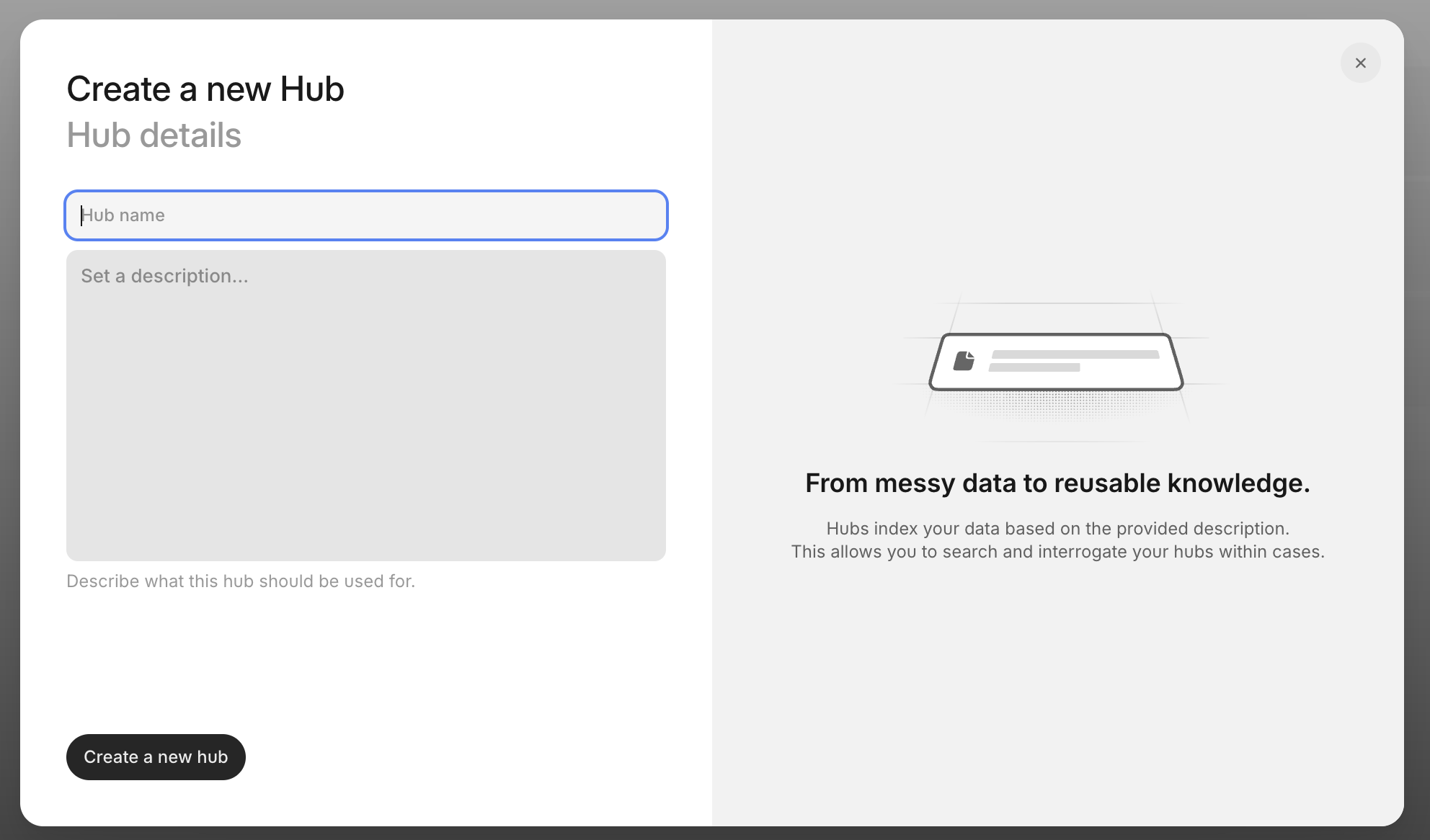
- The Hub description is used as context for indexing and search. A clear, specific description helps the system understand the purpose of the files and deliver more relevant answers.
- When you search or ask questions, the Hub’s description guides the AI in providing contextually accurate responses.
When to Split Hubs
- Group files together only if they share the same purpose and description.
- Create a new Hub when:
- You have files for a different company, project, or transaction.
- The files serve a different business function (e.g., HR vs. M&A).
- Don’t mix unrelated files (e.g., contracts and HR policies) in the same Hub—this will reduce search quality and clarity.
Example:
- Good: All files for "Acme Corp Due Diligence" in one Hub with a clear description.
- Not Good: Mixing "Acme Corp Due Diligence" with "Internal HR Policies" in the same Hub.
FAQs
Q: What file types are supported?
A: PDF, XLSX, CSV, PNG, JPG, and DOCX files are supported.
Q: Is there a limit to the number of items in a Hub?
A: Yes, each Hub can contain up to 1,000 items.
Q: Can I drag and drop files between folders?
A: Not yet. Folder organization is supported, but drag-and-drop between folders is not available in this version.
Q: Can I import files from external sources?
A: Yes, you can import files from SharePoint, Google Drive, and other known sources.
Q: Can I mix files from multiple sources in a single Hub?
A: Yes! You can combine files from SharePoint, Google Drive, and other supported sources in one Hub, as long as they share the same purpose and description. This makes it easy to consolidate all relevant information for a company, project, or transaction in one place.
Q: How do I get the best search results?
A: Keep your Hubs focused, use clear descriptions, and avoid mixing unrelated files.
Q: Why are Hubs better than just RAG or semantic search?
A: Like RAG, all files uploaded into a Hub are indexed and summarized for easy searching. However, when a file is found and put into context, Concierge or any other agent has access to more than just the matched paragraph or chunk. That includes OCR, sections and tables for complex documents, formulae for spreadsheets, and visual context for images. This means Hub Search is slower than RAG, but much more accurate and thorough.
Q: I don't see Hubs in my team?
A: Hubs are currently in early alpha! Please reach out to your Account Manager if you want early access.
Updated 6 months ago
