Using the Collection Property
Extract, organize, and analyze structured tabular data for deeper insights.
Introduction
Collections properties are powerful for extracting structured, tabular data from documents. In this example, we'll ground the workflow in a CIM (Confidential Information Memorandum) triage scenario, where we extract both yearly revenue and management team members for downstream analysis. While this example is specific, collections are highly flexible and can be adapted to many use cases.
When Should I Use a Collection Property?
- When you want to extract multiple related items from a single document (e.g., all years of revenue, all management team members).
- When you need to analyze or process item-level data (e.g., sum revenue, filter by role, or track changes over time).
- When your data is best represented in a table, with columns you define and rows generated by extraction or input.
Step 1: Add a Collection Property
- Add a new property to your agent and set its type to Collection.
- Give it a clear, descriptive name (e.g.,
Yearly RevenueorManagement Team).
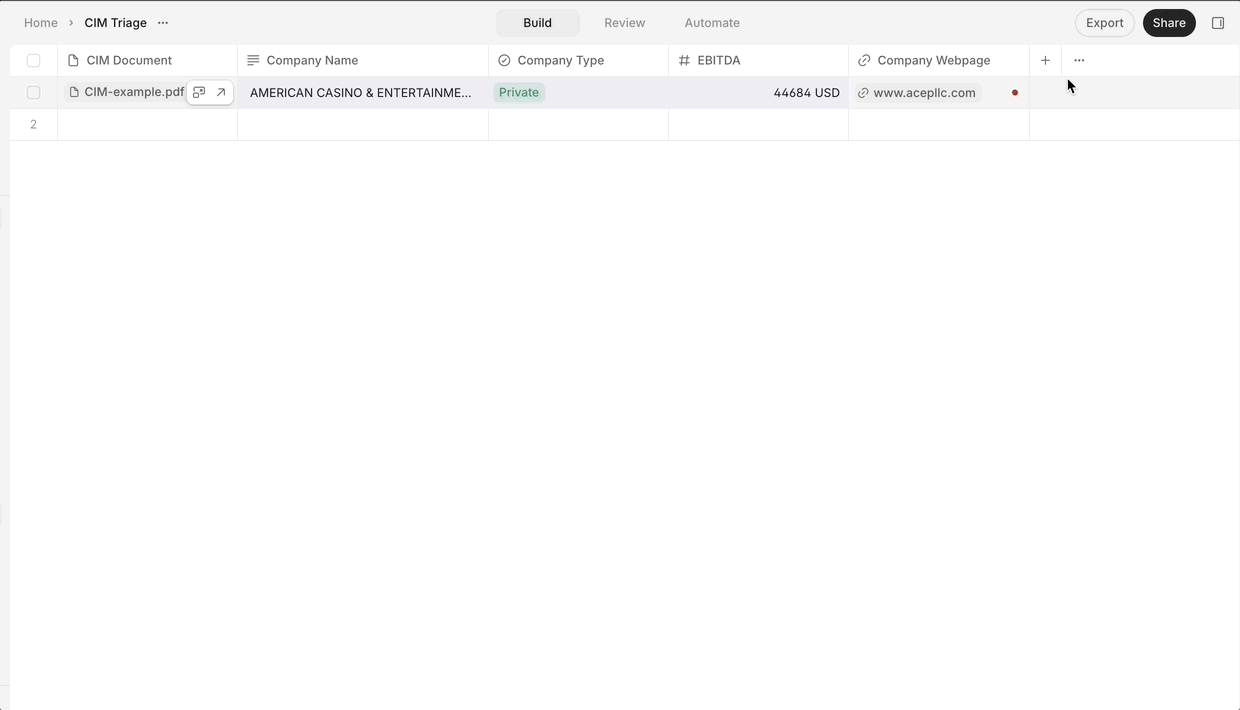
Step 2: Define the Structure (Columns/Properties)
- For Yearly Revenue, add columns like:
- Year
- Revenue
- For Management Team, add columns like:
- Name
- Role
- Tenure
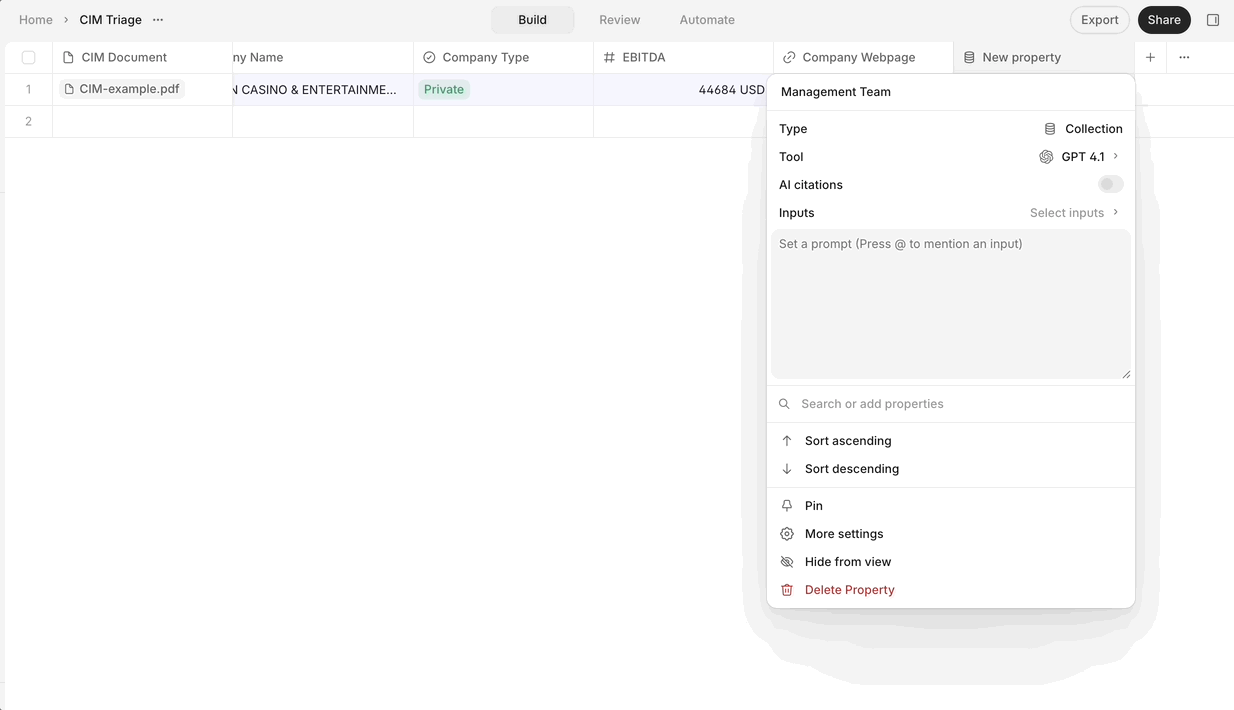
Step 3: Configure Extraction or Input
- Choose how the rows (items) will be generated:
- Model Extraction: Use an AI tool and write a prompt to extract all relevant rows from the CIM. For example:
- "Extract each year and its corresponding revenue from the CIM document."
- "List all management team members, their roles, and tenure."
- Manual Input: Allow users to add rows directly if needed.
- Model Extraction: Use an AI tool and write a prompt to extract all relevant rows from the CIM. For example:
- Be specific in your prompt about the structure you want. Sometimes you prompt for the columns and get all rows (e.g., "Extract revenue for every year"), other times you prompt for each row and the columns are filled in.
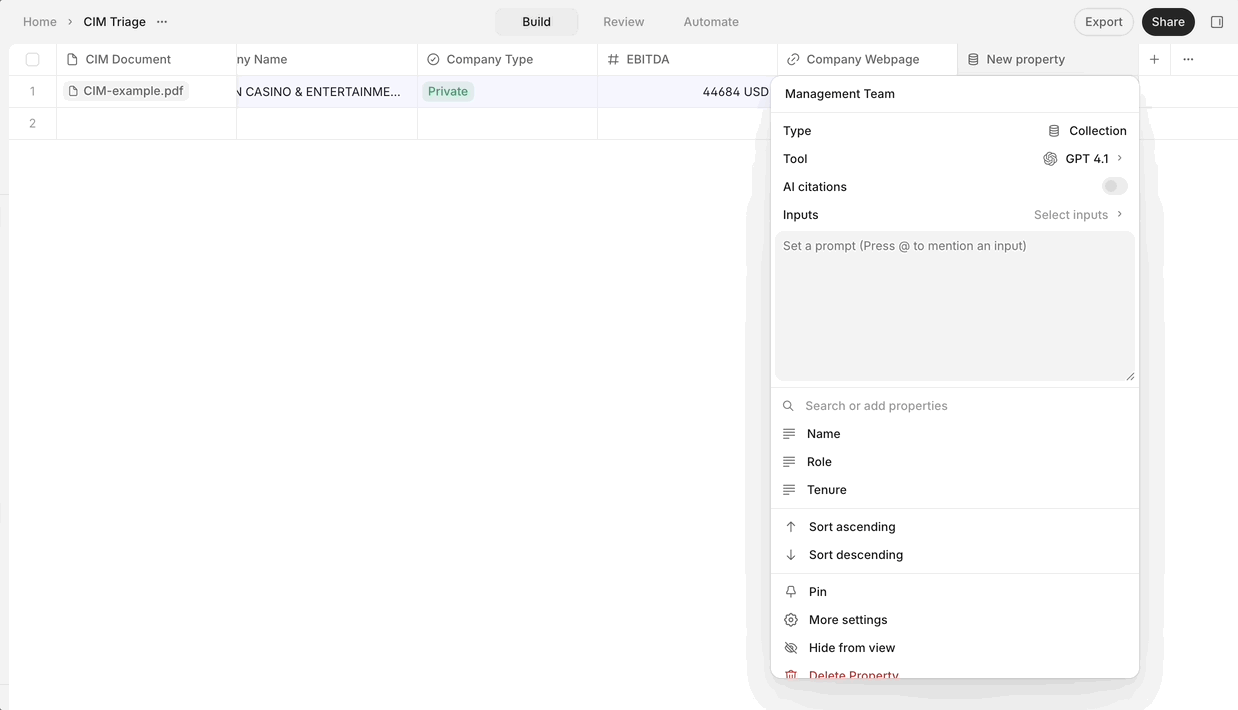
Step 4: Review and Use Extracted Data
- Click Review to check the extracted fields against the source document.
- Use any field from the collection as an input to other properties. For example, sum all revenue values to get total revenue, or filter management team members by role.
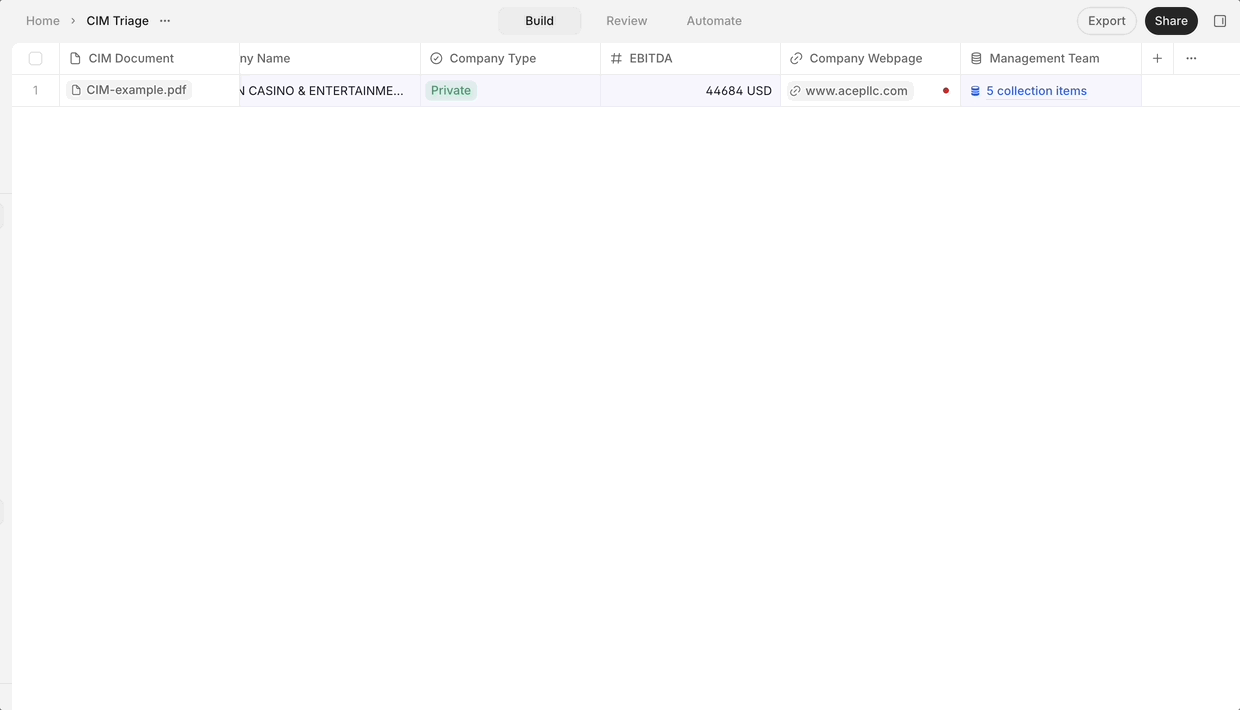
Example Use Cases in a CIM Triage Agent
- Yearly Revenue Table: Extract each year and its revenue for trend analysis or financial modeling.
- Management Team Table: List each team member, their role, and tenure for organizational analysis.
Collections unlock advanced workflows and granular reasoning—making them one of the most flexible and powerful property types in your toolkit. In our CIM triage example, you can see how extracting both revenue and management team data enables deeper downstream analysis and reporting.
Updated 8 months ago
