Work with File Bundles
File bundles can be used whenever you need to work with a unit of data (a company, a checklist, an email with multiple attachments) which includes multiple files
Working on projects that involve packages of disparate documents can be challenging. Often, the number of files in a file bundle is variable, or we only want to extract information from specific types of files within a larger bundle.
Examples we've seen of projects like this include:
- Company analysis where a single company consists of a pitch deck, accounts files, and interview transcripts
- Financial reports with supporting documentation and regulatory filings
- Insurance claims with policies, damage photos, written reports, and scanned forms
With File bundles you can create agents that work with collections of files, filter for specific categories within these collections, and extract relevant insights.
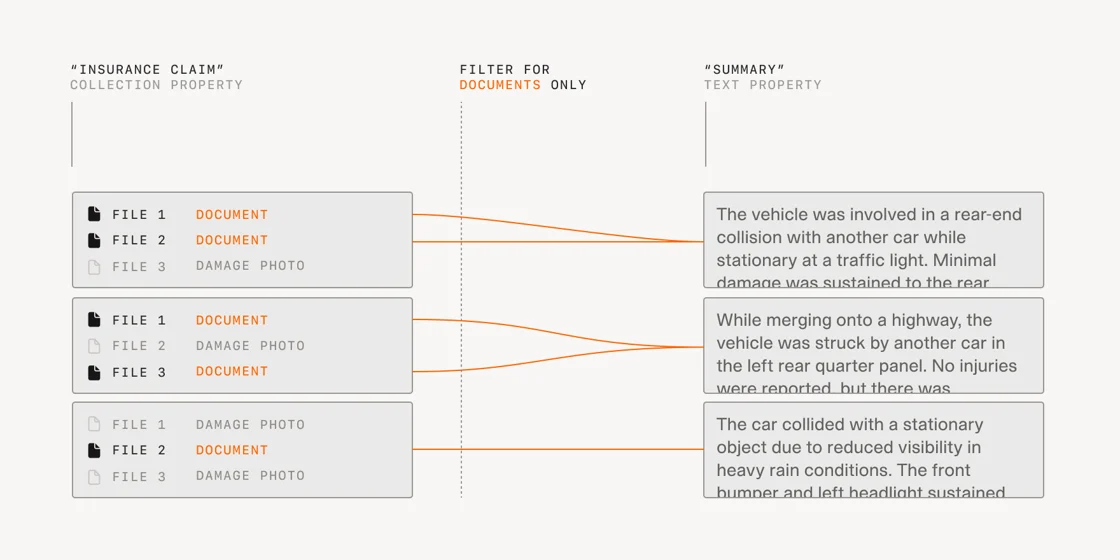
To set up file bundles within an agent
- Create a property whose Type is set to Collection and Tool is set to User input, which we call a manual collection
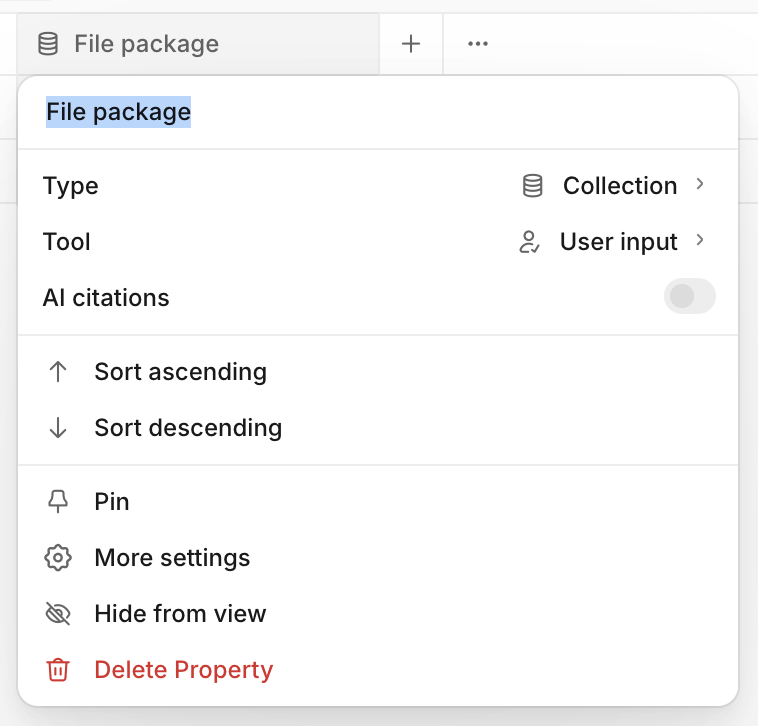
- Add an entity and click Empty collection to create your data structure
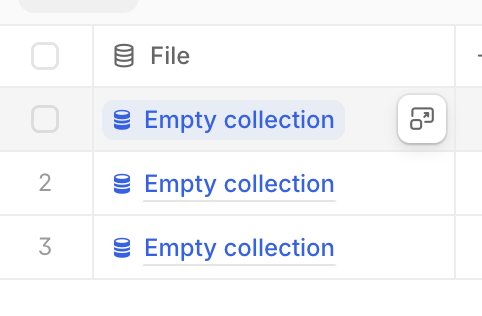
- Within the collection add a property whose Type is set to File and whose Tool is set to User input. This is where all individual files will be stored within the entity.
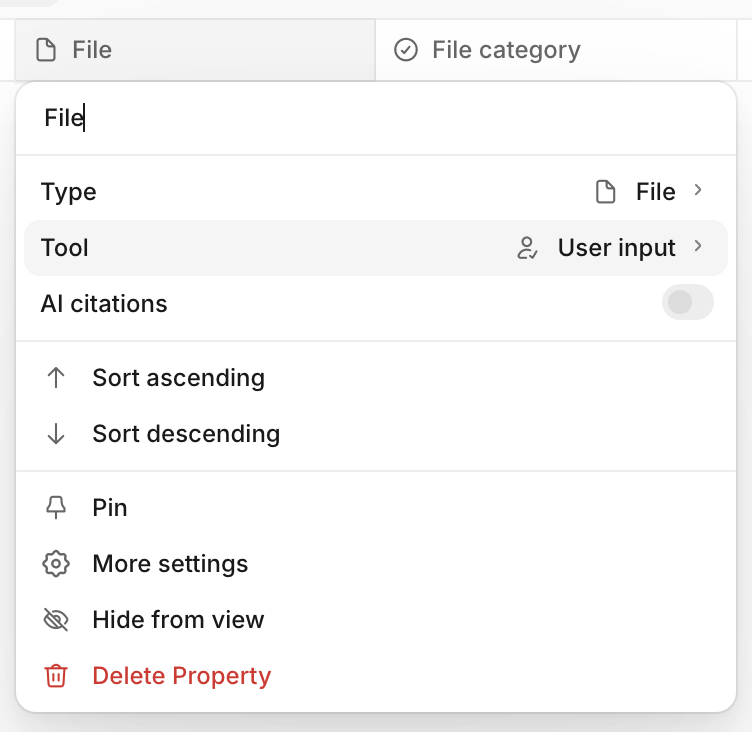
- In the same view, create a property whose Type is set to Single Select and Tool is set to an AI Tool and Input is set to the file property. Add any file categories that you expect will be imported within your file bundles (For example: Policy report, Damage photo, Scanned form) We suggest adding this property so you can filter for and interact with specific document types within multiple bundles.
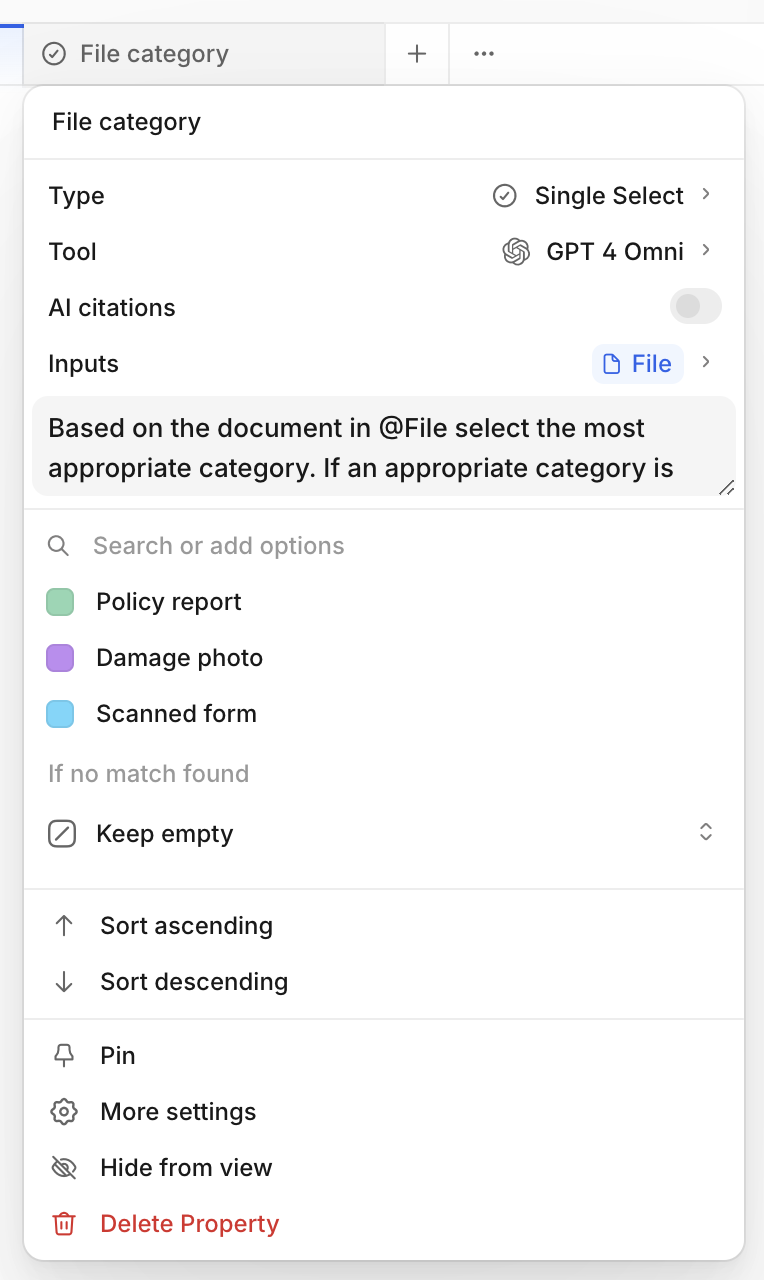
- Click on the main project name to return to the main agent.
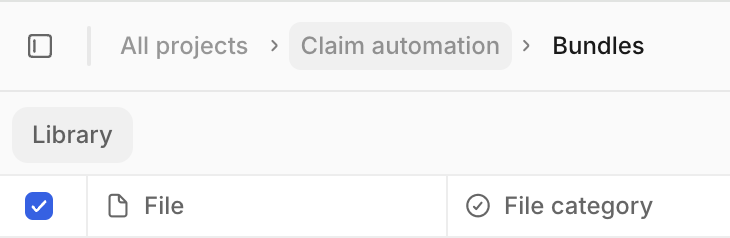
Now that file bundles have been set up, you can create properties that use the bundles as inputs, and set filters so models only run on files that fit one or more specific categories:
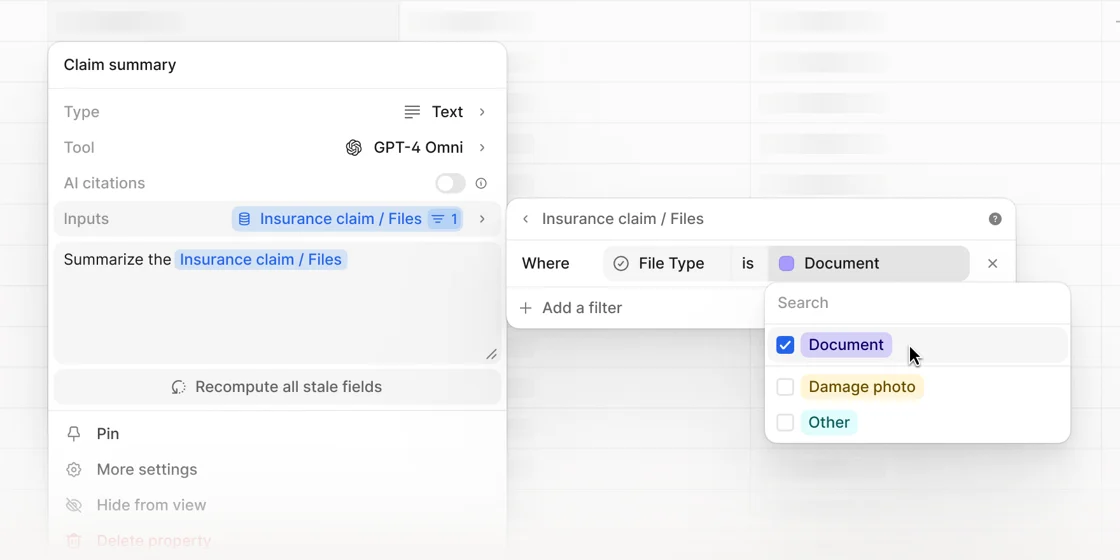
Updated 8 months ago
