Using the Text Property
Capture and generate unstructured text—whether from human input or model extraction—for flexible, open-ended data fields.
Introduction
Text properties are versatile—they can capture both human input and model-generated results. Use them for anything that requires unstructured text, whether it's a short label or a long-form description.
In this example, we'll show how to set up a text property to extract the company name from the CIM document you uploaded earlier.
Step 1: Create the Property
- Add a new property to your agent.
- Give it a clear, descriptive name (e.g.,
Company Name).
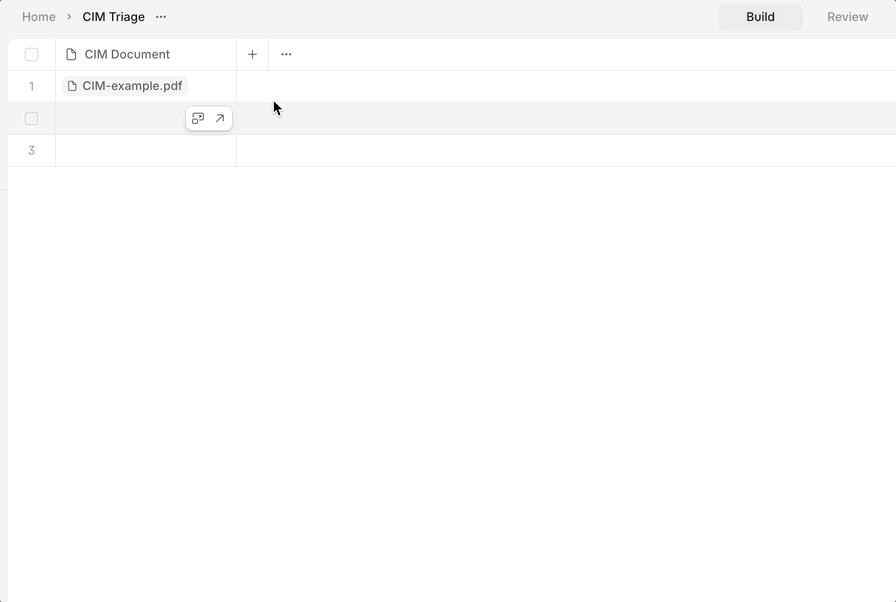
Step 2: Decide How the Property is Generated
- Manual Input: Use this if a human will type in the value (e.g., notes, comments, or custom labels), or it is being imported/extracted from an external source.
- Model-Generated: Use this if you want a tool (like an AI model) to extract the value from a file or other input.
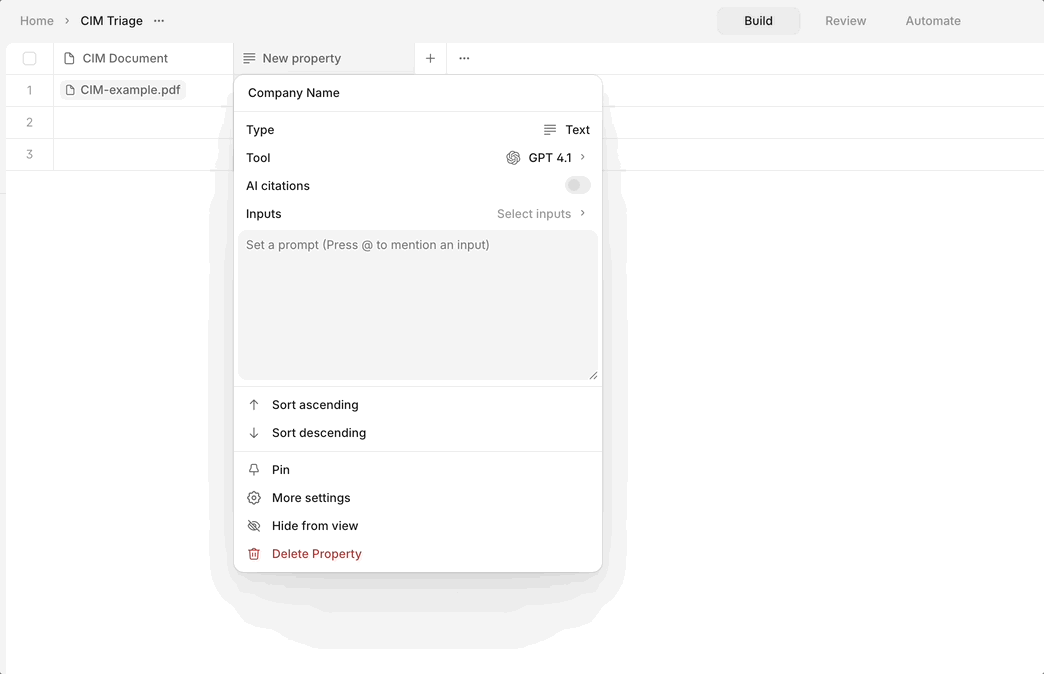
Step 3: Configure the Model (if applicable)
- If using a model, write a clear prompt specifying what you want to extract. For example:
- "Extract the company name from the CIM document."
- Tip: Reference the CIM Document as input by typing
@and selecting it from the list—this is faster than clicking the input button. - For best results, see our Prompting Guide for tips and tricks.
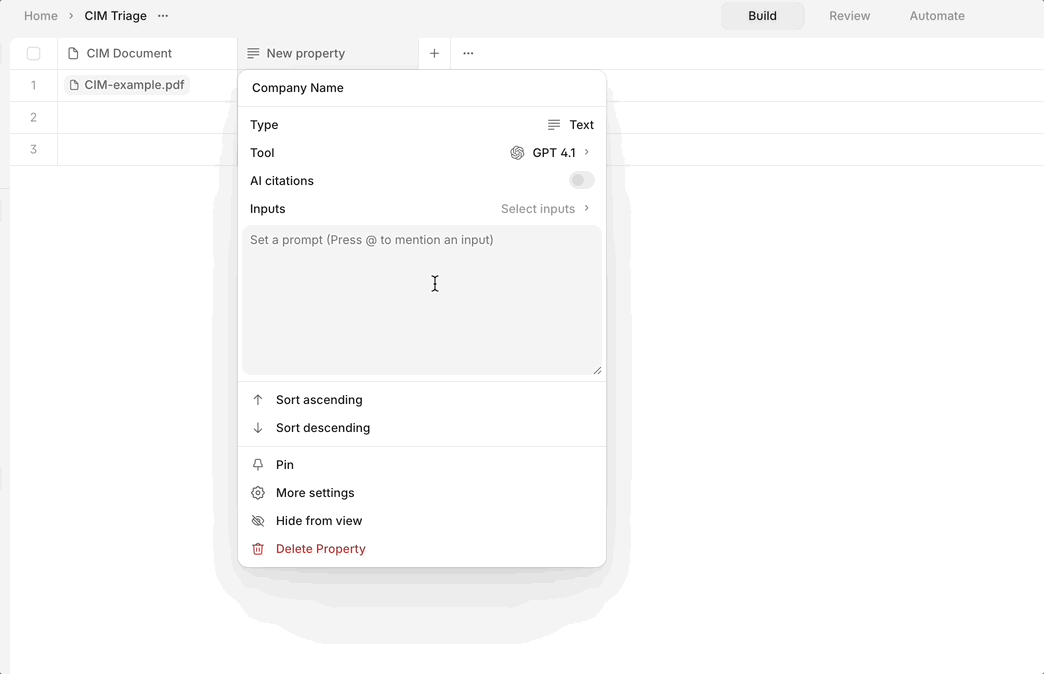
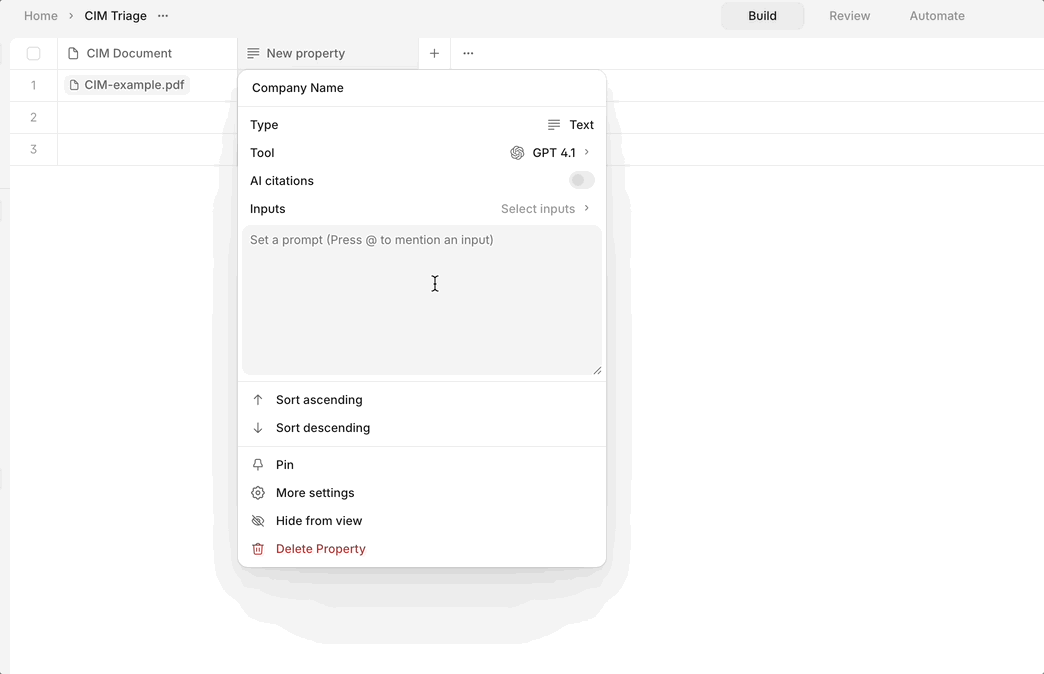
Step 4: Enable AI Citations (Recommended)
- Turn on AI Citations to make it easy for reviewers to validate the extracted information. This links the extracted text back to its source in the document.
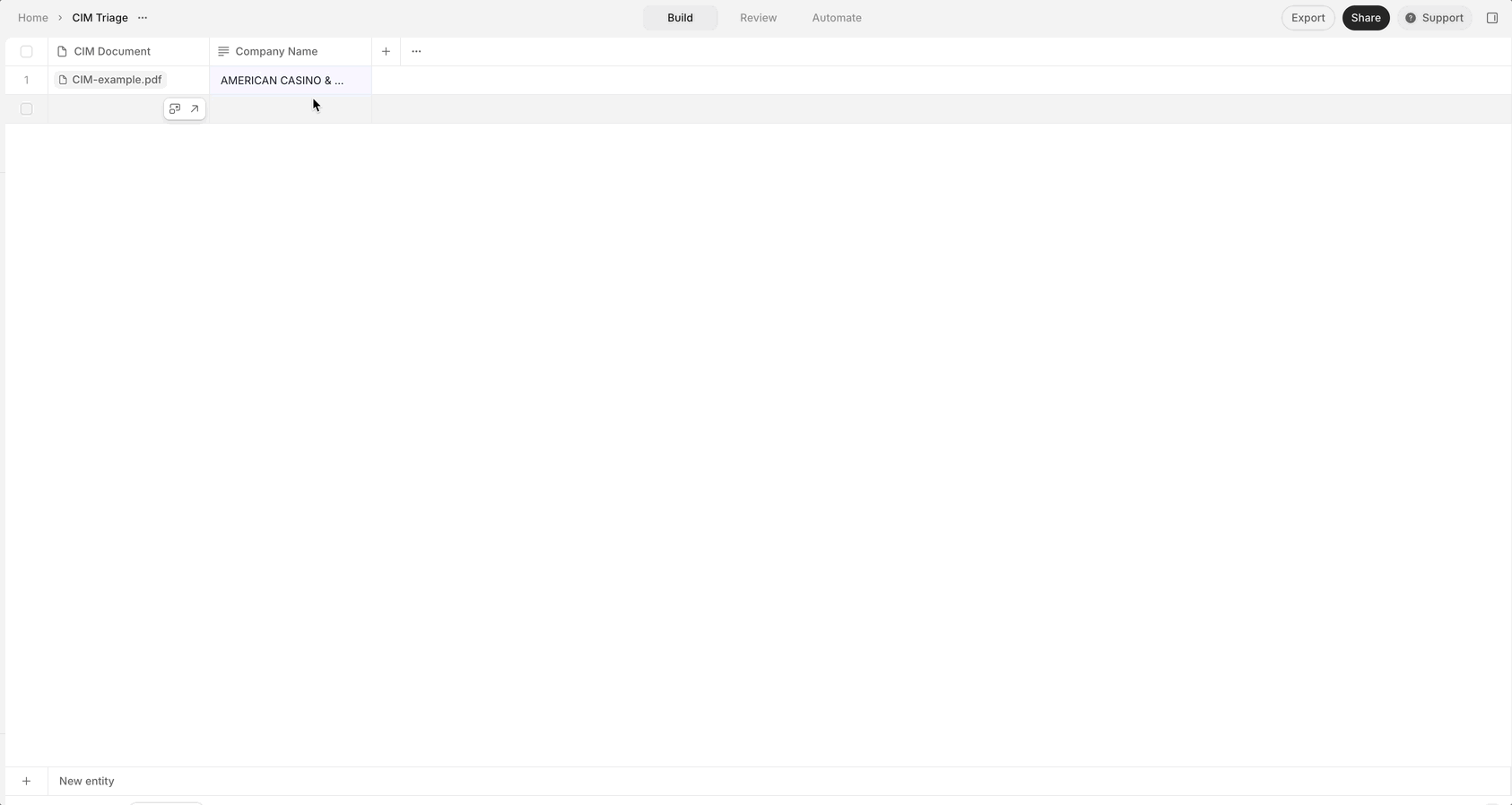
Voila!
You now have a text property that can either accept human input or automatically extract information from your files. This approach is flexible and powerful for a wide range of use cases.
Now, let's use the Single-Select and Multi-Select properties to extract structured values from the document!
Updated 8 months ago
